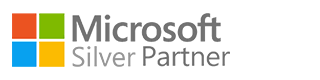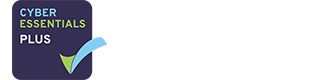How to access OneDrive for Business:
If you know how to log in to your Office 365 email account via a browser then you’re half way there. If you don’t, then simply type https://login.microsoftonline.com in to the address bar of your browser and hit return.- Login by entering your full Office 365 email address and password. If you don’t know your password then talk to your IT department and they can supply you with one.
- Once you are logged in the first thing you see is Outlook Web Access. This should be familiar to you. It is how you access Office 365 email via a browser
- Now the OneDrive for Business bit: in the top left hand corner of the page, to the left of the Office 365 heading you should see an icon made up of 9 squares. Click this icon.
- You should now be presented with a number of tools and features of the Office 365 suite. What you see will depend on your subscription, but for now we are looking for the OneDrive icon. Click this icon and you are now in your own personal 1TB of cloud storage.
Uploading files to One Drive for Business:
The easiest way to upload files is by simply dragging and dropping- Find the file you want to upload to OneDrive
- Then drag the file from the folder it is currently saved in, into the OneDrive for Business interface in your browser window
- The file will start uploading, showing a status bar for progress then once done it should appear where your dropped it
Using the One Drive for Business upload button:
In the OneDrive for Business browser interface, click on the upload button at the top of the page: In this example I have selected to upload a files, but both options will open a Windows File Browser.
In Windows File Browser, navigate to the file you want to upload and select it.
As with the drag and drop method the synchronising symbol will show at the top right of the OneDrive for Business web interface, indication it is uploading a file.
In this example I have selected to upload a files, but both options will open a Windows File Browser.
In Windows File Browser, navigate to the file you want to upload and select it.
As with the drag and drop method the synchronising symbol will show at the top right of the OneDrive for Business web interface, indication it is uploading a file.

Creating a folder in One Drive for Business:
Another straight forward action is to create folder to organise your data. At the top of the OneDrive for Business interface, next to the upload button you should see an option called “New”: Once you have selected to create a new folder you will be asked to enter a name for the folder. Then press the Create button.
You should now see a new named folder. You can now apply the same upload techniques to this folder.
We have just touched the tip of the iceberg in regards to what OneDrive for Business can do. I will follow up with another article to delve in to some of the more advanced features, but hopefully this should be enough to get you started and exploring more.
Once you have selected to create a new folder you will be asked to enter a name for the folder. Then press the Create button.
You should now see a new named folder. You can now apply the same upload techniques to this folder.
We have just touched the tip of the iceberg in regards to what OneDrive for Business can do. I will follow up with another article to delve in to some of the more advanced features, but hopefully this should be enough to get you started and exploring more.