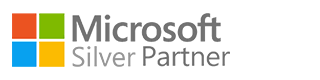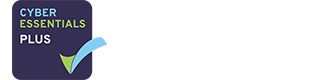It’s September and everyone’s changing business around again. We all need to decide if we’ll to move back into the office, or stay working from from home, or more likely a mix of the two.
We all need to tell our clients what we’re doing and how we’re working now, and this is where we’re seeing an issue arising this week.
The Outlook Bulk Email Problem
Microsoft Outlook is probably your usual email program, and it’s probably connected to Microsoft 365 as your email service. This leads to a snag if you try to email a larger number of people all at once, because the anti-spam system in Microsoft 365 is likely to kick in and stop you sending email – any email at all – for 24 hours.
Microsoft 365 puts a block on sending “bulk email” because if your computer or your email account is compromised the criminals are likely to try to email all your contacts. They may also try to use your compromised account to spam a huge email list of their own.
The Microsoft Advanced Threat protection we use for our clients will detect a high level of email activity and put a sending block on your account. When this happens, there is nothing Excellimore can do about it for you; we all just have to wait until Microsoft lift the block.
The email rate which trips the block is variable. The basic trip level is 100 emails in each 24 hours, but the pattern of usage is also being monitored and the block will kick in if the sending rate is seen to go above your typical use.
Note too that it’s the number of recipients which is being monitored rather than the number of emails. If you send two emails each to 50 recipients, that makes 100 emails in this context.
Getting Around the Bulk Email Block
There are two ways to work around this restriction. The first is to use a marketing email system such as MailChimp, ConstantContact, or ConvertKit. Here at Excellimore Towers we use Campaign Monitor for the few marketing emails we send and we find it simple to use and effective. There will be a cost to this and it takes care to set up, so it’s probably better used as part of a marketing system and a regular emailing process.
For occasionally sending emails to a larger number of recipients than usual, there is another way. This is to delay sending your emails from Outlook so that you can stagger the times when they do go out. If you spread out the sending times this will lower the send rate detected by Microsoft Advanced Threat Protection and this should help avoid a temporary block on your account.
To delay sending email, first of all write your email as usual then click “Options” in the top menu bar. Choose Delay Delivery and the dialogue box pops up. Under ”Delivery Options” check “Do not deliver before” and complete the time and date when you’d like your email sent. Hit “Close” and then “Send” the email. If you don’t trust that it hasn’t gone, look in your Outbox and there it will be.
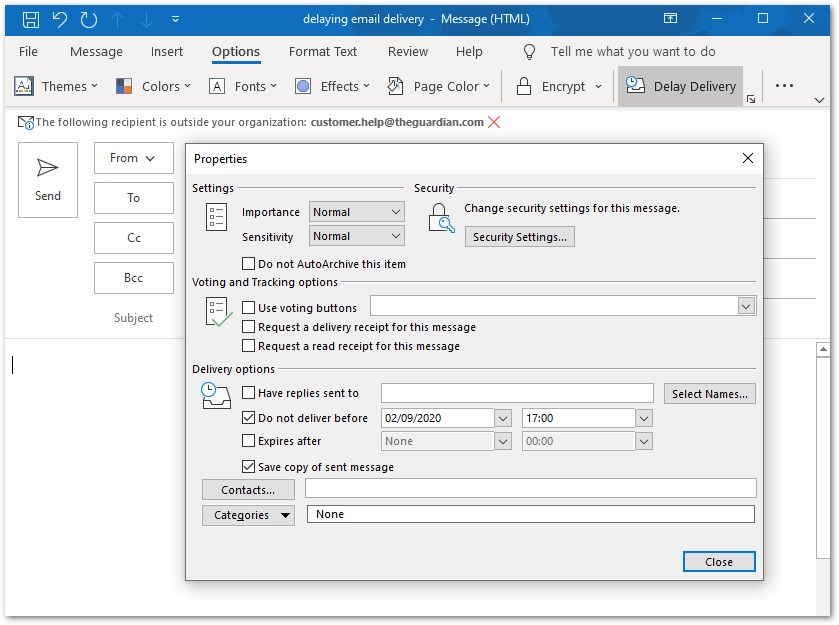
Note that this is an Outlook function so you must leave Outlook running on your computer at the time when you want the email sent. You can lock the computer, which is good practice anyway when you’re not at your desk, but leave Outlook open when you lock it.
I’m not sure whether to mention it, but this is also useful if you’re working late and don’t want your email lost in someone’s mailbox late at night. It’ll look like you’re at work bright and early the next morning if you delay sending your email until about 7:00am. Not that I’ve ever done that…