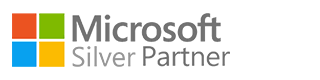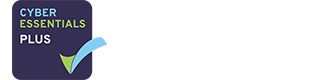Microsoft continue to add new features to Microsoft Teams, almost faster than we can keep up to date with them.
Microsoft Teams will update itself automatically on your computer, but you do have to make one change yourself first before that can happen.
Here at Excellimore Central we make lots of changes remotely to keep your systems running smoothly. Unfortunately we can’t do this one for you but you can do it yourself in these easy steps.
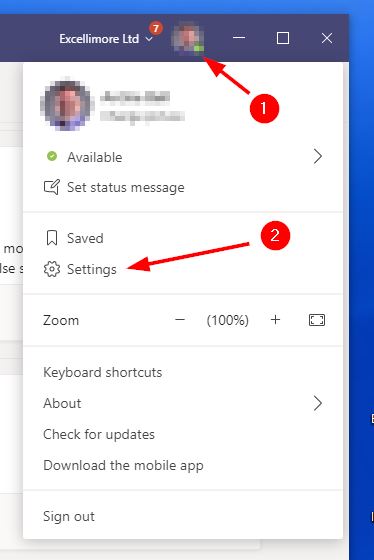
To get to the Settings Menu, click your Profile at the top right of your Teams window (1) and then click Settings (2).
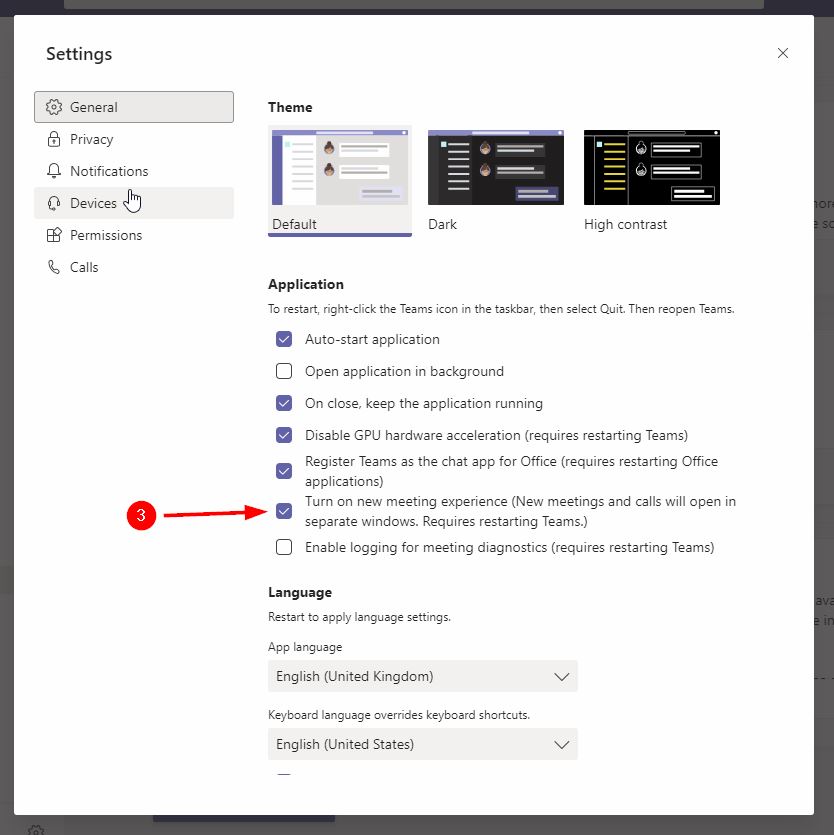
On the Settings Menu, see if the box at “Turn on new meeting experience” is checked. That’s it at (3) and it is checked in this picture.
However, if yours is not yet selected, check the “Turn on new meeting experience” box (3).
Next, you need to restart Teams for the change to take effect. Just closing the Teams window isn’t enough because Teams will continue to run in the background.
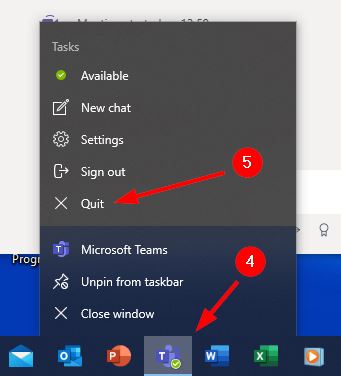
Right-click the Teams icon on the Taskbar at the bottom of your screen (4) which will pop up the Menu you see here. Now left-click Quit on the pop-up menu (5).
Next, re-start Teams by left-clicking the Taskbar icon (4 once more).
All done! You’re ready for all the new Teams features as Microsoft send them your way.